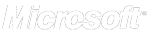FAQ
You can find answers to many frequent questions in these sections: :
 Video-demo Video-demo
|  Manuals Manuals
|  Priority support Priority support
|
|---|---|---|
| Video overviews and manuals that show how to use and setup the software. | They are availabe in the program interface, use F1 button to open them. | Do you want us to set up the software remotely and teach you how to use our products? Consider ordering a priority technical support. |
If you still have any questions, you can refer to the FAQ section of our website.
Contacting customer support
Please choose the category for your question.
- Payment and prices
- Payment options
You can choose from the following payment options:
- Visa/MasterCard/Eurocard
- Bank/Wire transfer
- American Express
- PayPal
- JCВ
- Discover/Novus
- Diners Club
- Fax
They are available at cheсkout page.
 If you have not found a solution you can ask your question to a customer support representative via phone, email or live chat.
If you have not found a solution you can ask your question to a customer support representative via phone, email or live chat. - How can I get my Invoice?
To get Invoice for your purchase please go to https://www.atompark.com/members/orders.php
Then hit "Create Invoice" button just below Completed Orders table and follow isntructions. If you have not found a solution you can ask your question to a customer support representative via phone, email or live chat.
If you have not found a solution you can ask your question to a customer support representative via phone, email or live chat. -
Renewing My program. What discount is available for me?
Please note! You can renew for free during 1 year since date of purchase. Also you can get another year of free upgarde with 40% off.
You can renew your registration key here - https://www.atompark.com/members/orders.php by clicking "Renew with 40%" link.
 If you have not found a solution you can ask your question to a customer support representative via phone, email or live chat.
If you have not found a solution you can ask your question to a customer support representative via phone, email or live chat. - Payment is made but still no keys.
Your registrations keys emailed after your payment is processed withing 10 minutes. You can also find them at https://www.atompark.com/members/
These are the most common reasons when keys are not there.
1. When our email with registration keys went into spam folder. If it is not in the spam folder either try recovering it at https://www.atompark.com/members/forgot.php
2. Your order is under evaluation. Additional response is required from you by Avangate. Avangate is our authorized payment processor. We need this just to keep money on your credit card secured.Shopper support on order and payment related issues:
International: +31 88 000 0008 (24 hour support)
USA and Canada: (650) 963 - 5701
support@avangate.com If you have not found a solution you can ask your question to a customer support representative via phone, email or live chat.
If you have not found a solution you can ask your question to a customer support representative via phone, email or live chat. - Special offers and discounts
All the current special offers and discounts options are available at http://www.massmailsoftware.com/discounts/
 If you have not found a solution you can ask your question to a customer support representative via phone, email or live chat.
If you have not found a solution you can ask your question to a customer support representative via phone, email or live chat. - Is wire transwer (bank transfer) available?
You may do a wire transfer. It is available at the checkout page at http://www.massmailsoftware.com/buy/ once you select products and press Go to checkout button. Our bank details will be listed there. .
 If you have not found a solution you can ask your question to a customer support representative via phone, email or live chat.
If you have not found a solution you can ask your question to a customer support representative via phone, email or live chat.
- Payment options
- Programs registration
- Problem with software registration
Please make sure that the software has been added to exceptions in your antivirus software (firewall). Please also check whether you are trying to activate the program you have purchased the key for. It's important to check that you have the version which was current on the day purchase, if you are reinstalling the program in more than a year after the purchase date. You need to have the corresponding installation file (if you can't find it, please contact us).
 If you have not found a solution you can ask your question to a customer support representative via phone, email or live chat.
If you have not found a solution you can ask your question to a customer support representative via phone, email or live chat. - Registration key was lost
Please contact us at tech@atompark.com and provide us with your order ID and (or) registration e-mail.
 If you have not found a solution you can ask your question to a customer support representative via phone, email or live chat.
If you have not found a solution you can ask your question to a customer support representative via phone, email or live chat. - Too many activations
You have exceeded the activations limit for the number of licenced copies of software. Please find out the total number of PCs you used to reinstall the licenced version of software and contact us on tech@atompark.com.
Please note that the registration key may be used on 1 PC only.
 If you have not found a solution you can ask your question to a customer support representative via phone, email or live chat.
If you have not found a solution you can ask your question to a customer support representative via phone, email or live chat. - Why it shows Expired in My Downloads?
If you see that your key is marked with Expired then you may either upgrade it with 40% off in the Member Area or continue using version you initially purchased.
If you get a message “Your key is too old for this version” it means that you should either downgrade to the version you initially purchased or get the newest version with 40% off in Member Area https://www.atompark.com/members/orders.php
 If you have not found a solution you can ask your question to a customer support representative via phone, email or live chat.
If you have not found a solution you can ask your question to a customer support representative via phone, email or live chat. - How many machines I can install with one license?
You may use it on one machine, to install on multiple machines you will need to purchase extra keys. Volume discounts are available at order page. There will be no problem with moving software to another PC if you deinstall on a previous machine.
 If you have not found a solution you can ask your question to a customer support representative via phone, email or live chat.
If you have not found a solution you can ask your question to a customer support representative via phone, email or live chat.
- Problem with software registration
- Atomic Mail Sender
- Where to get SMTP server from?
Please refer to the article where we recommend some common ways of selecting the right SMTP server http://atomiccc.com/esupport/index.php?/Knowledgebase/Article/View/35/0/where-to-get-smtp-server-from
 If you have not found a solution you can ask your question to a customer support representative via phone, email or live chat.
If you have not found a solution you can ask your question to a customer support representative via phone, email or live chat. - Atomic Sender does not send
Most generic errors are listed at http://www.amailsender.com/mailerhelp/07_send_errors.htm
If you still need help with sending errors then click on Test button in Atomic Sender. Once you see text in SMTP connection window, copy and send it at tech@atompark.com please.
 If you have not found a solution you can ask your question to a customer support representative via phone, email or live chat.
If you have not found a solution you can ask your question to a customer support representative via phone, email or live chat. - How many messages I can send per day/hour?
The number of emails you can send with our program depends upon SMTP server you set up in it.
SMTP stands for Simple Mail Transfer Protocol It is a TCP/IP protocol used to send e-mails. Mail servers often use SMTP to send e-mails and POP or IMAP to let clients download the e-mails. Mail server is often called SMTP server or outgoing mail server. Our program comes with built in smtp but it cannot guarantee high delivery rate. Please refer to http://atomiccc.com/esupport/index.php?/Knowledgebase/Article/View/35/0/where-to-get-smtp-server-from for more information
So, for example if your smtp (mail) server quota is 10 thousand emails per day or per hour then Atomic Sender is not able to send more than this. But you can restrict Sender to send some certain amount in its settings in order to stay within limits. Time frame also depends upon mail server as well as message size and internet connection speed. You can add more different smtp servers to increase your sending limits.
 If you have not found a solution you can ask your question to a customer support representative via phone, email or live chat.
If you have not found a solution you can ask your question to a customer support representative via phone, email or live chat. - How do I set up proxy?
You will need to find some reliable proxy server or better several proxies which you can buy from a proxy provider. Then enter proxy settings into Settings - Proxy tab. It is important that they can be used for emails, not just for browsing sites.
 If you have not found a solution you can ask your question to a customer support representative via phone, email or live chat.
If you have not found a solution you can ask your question to a customer support representative via phone, email or live chat. - How to send Directly?
Set it to Directly under Settings - Common Settings - SMTP tab. That would be it.
 If you have not found a solution you can ask your question to a customer support representative via phone, email or live chat.
If you have not found a solution you can ask your question to a customer support representative via phone, email or live chat. - Where do I get HELO setting?
Open up Atomic Sender. Then in Settings - Common Settings Mailer tab press Detect button to the right from HELO setting. It will open a web page with further instructions.
 If you have not found a solution you can ask your question to a customer support representative via phone, email or live chat.
If you have not found a solution you can ask your question to a customer support representative via phone, email or live chat. - What is SMTP rotation?
It means that each smtp that you use with Atomic Sender will be involved into sending emails. Program will pick up the first SMTP and send number of emails you specify in msg per server box. Then once it is done with the first SMTP it will pick up the next one going circles.
It uses the following algorithm.
1. All smtp stop.
2. Next smtp is being selected from smtp list.
3. SMTP sends number of emails specified in rotation setting with limits set in smtp properties window..
4. As soon as it sends number of emails it supposed to send it will proceed with steps 1-4. If you have not found a solution you can ask your question to a customer support representative via phone, email or live chat.
If you have not found a solution you can ask your question to a customer support representative via phone, email or live chat. - How do I know if port 25 is blocked?
You can do a quick test to check its status. Try to “telnet” port 25 on the smtp server.
- on windows - select “start -> run” type in cmd and select run. ( dos type window appears )
- type in “telnet smtp.com 25″(without quotation marks) and press enter
- you should receive a prompt like “220 ” ( the 220 is important )
- If you won't receive 220 then most likely port 25 is blocked either on your end or by your ISP.
 If you have not found a solution you can ask your question to a customer support representative via phone, email or live chat.
If you have not found a solution you can ask your question to a customer support representative via phone, email or live chat. - How to personalize my message?
Please watch this tutorial video http://www.youtube.com/watch?v=yquS68JVKjY
 If you have not found a solution you can ask your question to a customer support representative via phone, email or live chat.
If you have not found a solution you can ask your question to a customer support representative via phone, email or live chat. - How do I schedule mailing?
Please refer to http://www.amailsender.com/mailerhelp/05_scheduler.htm
 If you have not found a solution you can ask your question to a customer support representative via phone, email or live chat.
If you have not found a solution you can ask your question to a customer support representative via phone, email or live chat. - How to avoid blacklisting?
Please read these articles:
http://www.imediaconnection.com/content/3276.asp
http://www.howtoforge.com/how_to_avoid_being_blacklisted If you have not found a solution you can ask your question to a customer support representative via phone, email or live chat.
If you have not found a solution you can ask your question to a customer support representative via phone, email or live chat.
- Where to get SMTP server from?
- Atomic SMS Sender
- How to register with Atomic SMS Sender?
To test text messages delivery with Atomic SMS Sender and start sending message in bulk you have to register at http://www.atompark.com/members/register.php?service=sms. Registration process will take you just a few moments. We ensure that entered information is seen only by our staff on the basis of their need to know without passing it to any third party.
 If you have not found a solution you can ask your question to a customer support representative via phone, email or live chat.
If you have not found a solution you can ask your question to a customer support representative via phone, email or live chat. - Using SMS-credits for Pricing
We use the "SMS-credit based" system for pricing meaning that price for one plain text message (not exceeding 160 GSM characters or 70 Unicode characters) in Atomic SMS Sender control panel is expressed in SMS-credits. To send SMS messages using your Atomic SMS Sender account you should buy a defined amount of SMS-credtis.
One (1) SMS-credit costs $0.05 or EUR 0.036
Use SMS Cost Calculator to find out how many SMS-credits you need for your campaing and how much it will cost.
 If you have not found a solution you can ask your question to a customer support representative via phone, email or live chat.
If you have not found a solution you can ask your question to a customer support representative via phone, email or live chat. - Discounts
The more you send, the more you save on each text message. We use discount scheme in accordance with monthly volume of SMS traffic.
Contact us for more details.
 If you have not found a solution you can ask your question to a customer support representative via phone, email or live chat.
If you have not found a solution you can ask your question to a customer support representative via phone, email or live chat. - Why can't I change message content while testing the service?
"Test Mode" of Atomic SMS Sender does not allow changing your text message content to prevent sending spam messages while allowing to change Sender ID. As soon as payment is done, this restriction will be removed.
 If you have not found a solution you can ask your question to a customer support representative via phone, email or live chat.
If you have not found a solution you can ask your question to a customer support representative via phone, email or live chat. - Purchased SMS-credits were not Added to User Account Balance
SMS-credits will get added to your account balance instantly or within 1 - 2 hours maximum once we have received your payment. Otherwise please contact us notifying of your payment details.
 If you have not found a solution you can ask your question to a customer support representative via phone, email or live chat.
If you have not found a solution you can ask your question to a customer support representative via phone, email or live chat. - Payment for Delivered or Sent Messages?
Using Atomic SMS Sender you will be charged for every sent text message as we will be still trying to deliver your messages.
! Keep the list of your subscribers up-to-date to have the delivery range close to 100%.
 If you have not found a solution you can ask your question to a customer support representative via phone, email or live chat.
If you have not found a solution you can ask your question to a customer support representative via phone, email or live chat. - Return / Refund for Undelivery
We do refund spent SMS-credits by adding them to the Atomic SMS Sender account upon the user request.
To get spent credits refunded please contact us providing the following information:
- The description of your issue
- Date and time of your delivery
- Used Sender ID
- E-mail under which your Atomic SMS Sender account is registered
However we can’t provide you a refund
- if you did not follow the rules of creating text message, sender ID, recipients phone numbers format;
- if you ignored our warning notifications sent by e-mail or posted in the Atomic SMS Sender user panel;
- due to circumstances beyond our controlsuch as the mobile phone is switched off or out-of-coverage area, phone number does not exist etc.
We also do not satisfy any refund requests from users trying to broadcast SMS-SPAM by using our service. Please find out more about our ANTI-SPAM policy here.
 If you have not found a solution you can ask your question to a customer support representative via phone, email or live chat.
If you have not found a solution you can ask your question to a customer support representative via phone, email or live chat. - Sender ID Format
Atomic SMS Sender allows using dynamic alphanumeric sender names (sender ID). This means that you can set any company name or number you want in the sender field rather than just a phone number without prior registration.
This alphanumeric originator, or sender ID, can contain characters from a-z, A-Z, 0-9, and _ (underscore). Some characters for example such as {| , ; % ' # % *! ^ = [ ] ( ) / ~ < >}" or other Unicode symbols may cause messages to fail, avoid using them.
Originator can be up to a maximum of 11 characters for alpha names and to a maximum of 12 characters for numeric names.
The dynamic Sender ID feature only applies to network operators who support this feature. Please follow warningnotifications sent by e-mail or posted in the Atomic SMS Sender user panel.
 If you have not found a solution you can ask your question to a customer support representative via phone, email or live chat.
If you have not found a solution you can ask your question to a customer support representative via phone, email or live chat. - Why my Text Message Has not Been Sent?
Possible reasons:
- Your message is queued at the pre-moderation to avoid sending SMS-spam or scam as your text message or sender ID contains some stopwords or shortcodes. Pre-moderation will take up to 5 minutes in working days and up to 1 hour in holidays or weekends. In some cases SMS can still be stopped as considered to be SPAM. Please note that we do not allow using shortcodes, cellular carriers names, bank names etc. in your text message body or Sender ID unless agreed beforehand.
- You have not completed some steps while preparing your SMS campaign for sending.
- You have not enough SMS-credits to have your text message to be sent.
 If you have not found a solution you can ask your question to a customer support representative via phone, email or live chat.
If you have not found a solution you can ask your question to a customer support representative via phone, email or live chat. - Text Message Has not Been Delivered
Usually, Atomic SMS Sender starts sending out within 1 minute. But in some cases text message can not be delivered for some reasons:
- Recipients phone number format error. Phone number does not exist or was given not in the international format.
! Phone number must belong to one of the mobile carriers, be in international format (consists of a plus sign, then a country code followed by the area code without the first '0′ of the number and then the mobile phone number). Any other symbols, characters or spaces are not allowed.
- Sender ID error.
! Sender ID must be up to a maximum of 11 characters and to a maximum 12 digits and contain characters from a-z, A-Z, 0-9, and _ (underscore). Other characters or Unicode symbols may cause messages to fail, do not use them (more information find in Text Message and Sender ID Options -> Sender ID Format) .
- Sender ID blacklistedby your message recipient or some antispam software for mobile phones is used.
- Recipients cellular phone number is roaming.
! Please wait, delivery time can be as quick as to several hours. In some cases text messages can not be delivered to roaming mobile phone number as of Inter-Operator Roaming issues.
- Mobile phone is switched off or out-of-coverage area.
! Please wait. It will take up to 48 hours your message to be delivered.
- Too long text message.
! Please avoid sending multi-part text messages greaterthan 6 parts long as some telephone models refuse such SMS.
- Recipient refused to receive text messages.
- Call Forwarding.Your recipient has selected text messages to be forwarded to unavailable/not existing phone number.
Sending can also get stuck due to
- High server, system or carriers load
! On the eve of holidays we recommend that you schedule your SMS dispatch beforehand.
 If you have not found a solution you can ask your question to a customer support representative via phone, email or live chat.
If you have not found a solution you can ask your question to a customer support representative via phone, email or live chat. - Recipients phone number format error. Phone number does not exist or was given not in the international format.
- SMS per Second
Atomic SMS Sender has a TPS (transactions per second) of 200 SMS.
 If you have not found a solution you can ask your question to a customer support representative via phone, email or live chat.
If you have not found a solution you can ask your question to a customer support representative via phone, email or live chat.
- How to register with Atomic SMS Sender?
- Atomic Email Hunter
- How to make a proper search query?
Please make sure that you use simple keywords separated by a space. It will match for most of modern search engines. You may see the list of them in the settings.
Examples:
"Sochi 2014 olympic games"
"Honda Civic dealer Tokyo"
"Real estate Costa Brava"
"C++ programming"When you use only Google:
- Detailed description of Google search query (http://www.google.com/intl/en/help/refinesearch.html)
- Ready-to-print search query explanation from Google (http://www.google.com/intl/en/help/cheatsheet.html)
When you use only Yahoo:
- Description of Yahoo query language (http://help.yahoo.com/l/us/yahoo/search/basics/basics-04.html)
Please see more information in the program's Help, press F1 to open it.
 If you have not found a solution you can ask your question to a customer support representative via phone, email or live chat.
If you have not found a solution you can ask your question to a customer support representative via phone, email or live chat. - How to limit the search to country, city?
Please add the region (e.g. "Canada") to your initial key words (e.g. "personal assisstants") to make it "personal assisstants Canada" in Atomic Email Hunter.
Please see more information in the program's Help, press F1 to open it.
 If you have not found a solution you can ask your question to a customer support representative via phone, email or live chat.
If you have not found a solution you can ask your question to a customer support representative via phone, email or live chat. - Why does it show no search results?
If you search by url in Atomic Email Hunter, please visit the site in browser before search to make sure that no authorization details are required to access the pages that contain e-mail addresses.
If you search by keywords, please make sure that they are separated by a space. It will match for most of modern search engines. You may see the list of them in the settings.
Examples:
"Sochi 2014 olympic games"
"Honda Civic dealer Tokyo"
"Real estate Costa Brava"
"C++ programming"When you use only Google:
- Detailed description of Google search query (http://www.google.com/intl/en/help/refinesearch.html)
- Ready-to-print search query explanation from Google (http://www.google.com/intl/en/help/cheatsheet.html)
When you use only Yahoo:
- Description of Yahoo query language (http://help.yahoo.com/l/us/yahoo/search/basics/basics-04.html)
Please see more information in the program's Help, press F1 to open it.
 If you have not found a solution you can ask your question to a customer support representative via phone, email or live chat.
If you have not found a solution you can ask your question to a customer support representative via phone, email or live chat. -
How to search on password-protected pages?
Before searching for e-mail addresses please enter the site in browser and make sure that you are able to see pages containing e-mail addresses in text format.
After this please click on Search/Advanced search, paste the site url to 'Extract e-mail addresses from this site' field, click on 'Next>', enter login and password to 'Authentication details field', click on 'Next>', select 'Current site only' in 'Hunting limitations', click on 'Next' and 'Finish'.
Please see more information in the program's Help, press F1 to open it.
 If you have not found a solution you can ask your question to a customer support representative via phone, email or live chat.
If you have not found a solution you can ask your question to a customer support representative via phone, email or live chat.
- How to make a proper search query?
-
Atomic Email Studio
- What modules are included into Studio.?
Atomic Mail Sender for sending email newsletters
Atomic List Manager for editing mailing lists
Atomic Subscription Manager for handling subscriptions automatically
Atomic Mail Verifier for verifying e-mail addresses
Atomic Email Hunter for collecting contacts from the Internet
Atomic Email Logger for gathering contacts from local files
Atomic Newsgroup Explorer for extracting contacts from newsgroups
Atomic WHOIS Explorer for collecting contacts from global WHOIS database
Atomic Web Spider for collecting contacts from visited websites If you have not found a solution you can ask your question to a customer support representative via phone, email or live chat.
If you have not found a solution you can ask your question to a customer support representative via phone, email or live chat. - Create and Send newsletter step is not active. Why is that?
You can send newsletters only after the list of emails is added into the project in Email Studio.
To accomplish this task please use Step 1 of the project tree - Import email addresses. You can select one of the options from drop down menu.
*Open file(add emails from the list saved into file)
*Get addresses from Internet(runs Email Hunter module to collect emails on the web)
*Import from local files or outlook(runs Email Logger module to collect emails from local files and outlook)
*Search newsgroups(runs Newsgroup Extractor module to collect emails from newsgroups)
*Mine Whois database(runs Whois Explorer module to collect emails from Whois database)
*Web Spider from Internet browsers(runs Web Spider module to collect emails from visited web sites). If you have not found a solution you can ask your question to a customer support representative via phone, email or live chat.
If you have not found a solution you can ask your question to a customer support representative via phone, email or live chat.
- What modules are included into Studio.?
- Atomic Email Verifier
- All the emails are marked as invalid. Error - Domain does not exist.
To fix it please change DNS settings in Settings - Common settings
For DNS tab:
- Use specified DNS values - primary 8.8.8.8 secondary 8.8.4.4;
- set threads count to 3, retries count to 1;
For SMTP tab:
- Detect HELO value(click detect link);
- Enter any valid email into Custom Mail From field.
 If you have not found a solution you can ask your question to a customer support representative via phone, email or live chat.
If you have not found a solution you can ask your question to a customer support representative via phone, email or live chat. - Error - email does not exist. Though I know the email is valid.
Most likely the program can not establish connection to server on port 25.
Port 25 can be blocked by your firewall/antivirus or your ISP(Internet Service Provide).
In this case the Verify email addresses option will not function. Though you can still use Verify Syntax and Verify Domains Options.
You can verify if port 25 is open with help of Telnet service (should be installed on your PC).
In case Telnet service is not installed you need to isntall it.
Now when telnet is installed - Run telnet (Start - Run - cmd hit enter to apply). After that Black CMD window will show up.
Type "telnet smtp.com 25"(without quotation marks) in that window and Hit Enter.
If port 25 is open you will see the following results:
- Empty black window
- Wellcome message( code 220).
 If you have not found a solution you can ask your question to a customer support representative via phone, email or live chat.
If you have not found a solution you can ask your question to a customer support representative via phone, email or live chat.
- All the emails are marked as invalid. Error - Domain does not exist.
- Partnering with AtomPark Software Inc
- Choosing Partnership Options
AtomPark software will be happy to partner with you. We offer several cooperation options for your convenience.
Affiliate program run by Avangate Affiliate Network
We have partnered with Avangate to process our sales and they run their own affiliate network. How it works?
- Sign up for an account here https://www.avangate.com/affiliates/sign-up.php?merchant=ATOMAW
- Get “links” in your affiliate panel
- Your website visitors click the link and go either to checkout or our website
- You get the credit for this sale.
- Once a month Avangate sends you the money via Paypal, check or a prepaid debit card.
MassMailPartner.com Affiliate Program
We have a self-hosted affiliate program at http://www.massmailpartner.com/
After you register here http://www.massmailpartner.com/affiliates/signup.php you will receive a welcome email with your affiliate link. You can give that link to people who might be interested in our software. You can do it in a variety of way – via social networks, instant messengers, and, of course, your website or blog. When a visitor goes to our website via your link the affiliate system will remember them and create a commission for you when they make a purchase.
Reseller Program
This is a perfect solution for those who prefer to work with their clients directly. You can buy products from us with a discount and resell to your clients, for example, bundled with your own products or services.
White Label SMS Service
You can create your own SMS service, with your own branding and pricing. We provide a website that you can install on your own server. You can customize the design of the pages, add your own content, manage clients, set prices for each client and destination country and more. The SMS service has API so developers of websites and applications can use your service too.
 If you have not found a solution you can ask your question to a customer support representative via phone, email or live chat.
If you have not found a solution you can ask your question to a customer support representative via phone, email or live chat. - Qualifying Partners
We will be happy to work with individuals and companies of any size who are interested in promoting our products.
If you are a starting affiliate you need to have your own website or blog. If you do not have a website, create it using blogger.com or any other platform.
In order to create an SMS service you will need some HTML/PHP knowledge at the initial stage (SMS service setup and website customization). As an alternative you can hire someone for this task.We are happy to work with everyone – from affiliates making their first steps in Internet marketing to large companies.
 If you have not found a solution you can ask your question to a customer support representative via phone, email or live chat.
If you have not found a solution you can ask your question to a customer support representative via phone, email or live chat. - Affiliate Payouts
If you are registered with Avangate Affiliate Network the payouts are done by Avangate once a month.
Affiliates that use our self-hosted affiliate program need to fill their payment details in their affiliate panel. Go to "My Profile" section and choose the payout method. We pay using Paypal, Moneybookers, Bank Wire and Check. The commissions are paid on the 15th of every month.
 If you have not found a solution you can ask your question to a customer support representative via phone, email or live chat.
If you have not found a solution you can ask your question to a customer support representative via phone, email or live chat.
- Choosing Partnership Options
You can contact us via phone, live chat or email.
We are online Monday through Friday, 2 a.m. – 4 p.m. Eastern Time (6 a.m. – 8 p.m. GMT).